This blogpost will describe the steps to restore a deleted Android private application in Intune.
TL;DR:
1. Login to https://play.google.com/work
2. In Admin Settings, find your Organization ID and search by this ID on top of the page
3. Click on the desired application and Approve it
4. Intune – Apps – All apps – Add – Managed Google Play app – Select
(Alternatively: Tenant administration – Connectors and tokens – Managed Google Play)
5. Click Sync, wait a minute then refresh the Apps page
Extended edition:
For demo purposes I “accidentally” delete my private Android app “F12HU Hello”
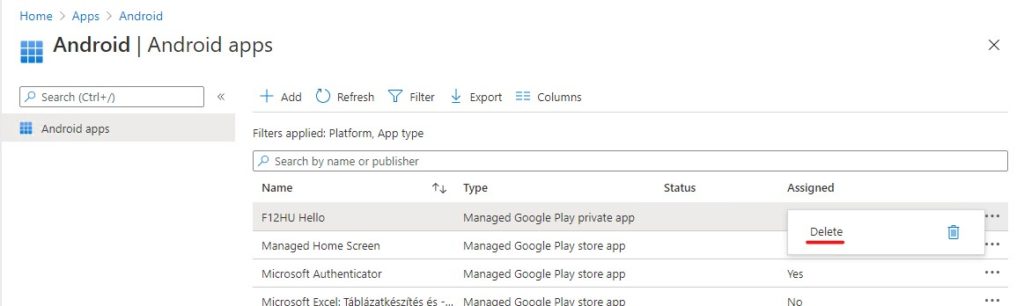
As you can see, Intune will tell you that it will programatically un-approve the application from managed Google Play

Don’t try to upload the APK again, because you can’t upload an application with the same package name (unique identifier of the application)
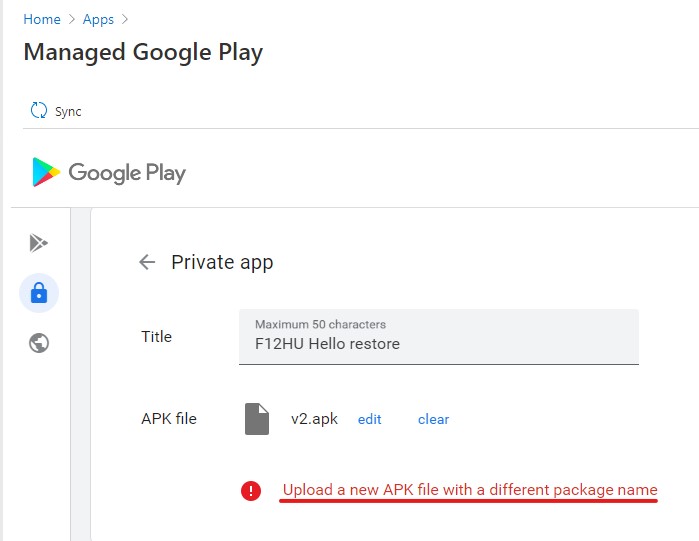
You have to Approve your application again from the Google play console. Go to https://play.google.com/work and log in with your Play account, then navigate to Admin Settings where you can find your Organization ID
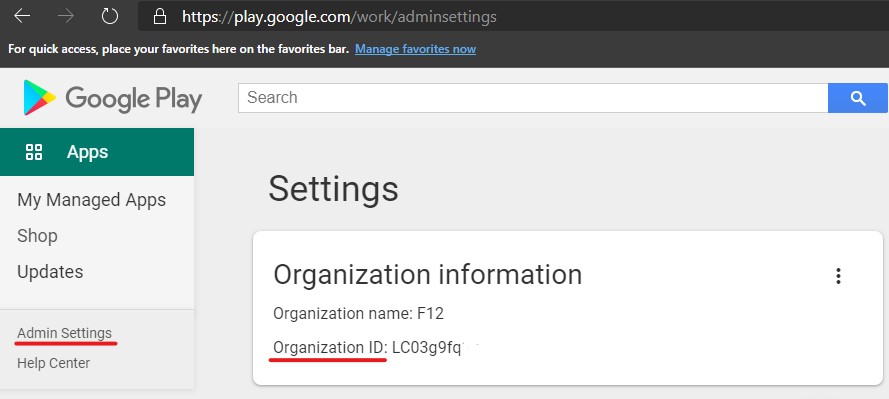
Copy this ID in the search bar on top of the page and search for applications, you will see your private apps
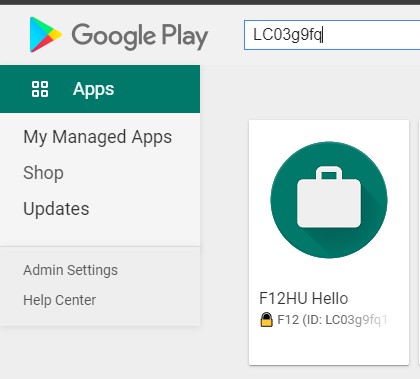
Click on the app and select Approve, select your settings and you are done
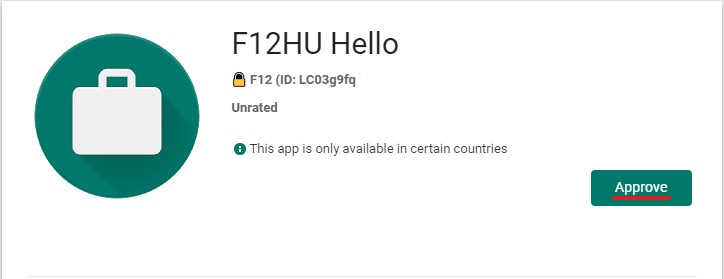
Now, if you go back to Intune navigate to Tenant administration – Connectors and tokens – Managed Google Play and click on Sync
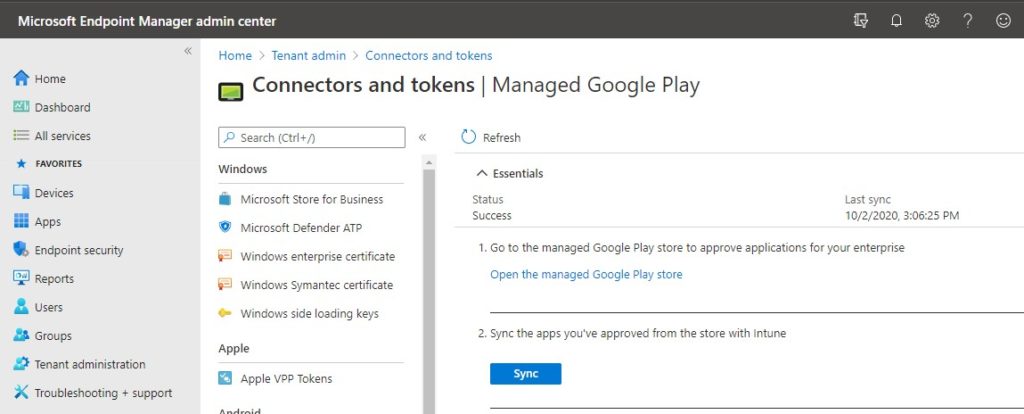
The application will now appear on the Apps page
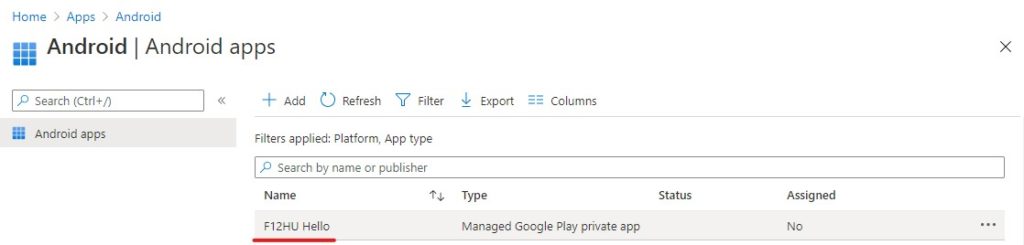
adminconsent AlwaysOn VPN Android AOVPN APK App configuration policy appManagementPolicy app registration Azure AzureAD AzureAD App Proxy AzureRM Bitlocker conditional access custom security attributes Defender Edge EntraID Exchange Exchange Online Get-AzureADMSConditionalAccessPolicy Get-MgIdentityConditionalAccessPolicy GPO Intune KQL managed Google Play Nextcloud Office365 PowerShell Report SCCM security service principal Teams workload identities
